

Initial setup
Roland Jd-Xi setup
- Install device drivers and connect the JD-Xi to your computer according to the JD-Xi documentation.
- Make sure that the JD-Xi's Midi USB Drive setting is set to GENERIC. Look in the System menu, subsection MIDI, of the JD-Xi LCD screen.
Lanuch Control XL setup
- Install device drivers and connect the Launch Control XL to your computer according to the documentation.
- Upload the file Scraunch_User_Template.syx to all of the user templates that shall be used together with Scraunch. The syx-file is located in the Scraunch installation directory and the uploading has to be done using the Novation Launch Control XL Editor program provided with the controler. The syx-file defines the ID-number (Midi CC-numbers) for each of the buttons, sliders and knobs allowing Scraunch to know which one has been operated by you, the user. Look at the Template setup page for more information about the ID-numbers.
Midi In/Out ports setup
Scraunch is fairly straight forward to setup. The first step is to specify the Midi-device correlating to Launch control XL and JD-Xi respectivevly. The very first time Scraunch is launched, after a fresh installation, the following dialog box will appear.
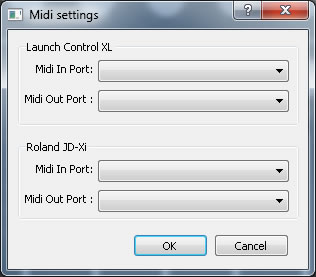
It is also accessible from the menu File->Midi settings... in the main Scraunch window. Select the correct Midi in/out ports for Launch Control XL and JD-Xi.
Note that the Launch Control XL may setup several Midi-ports. The ones to select are the ones named Launch Control XL followed by a number:

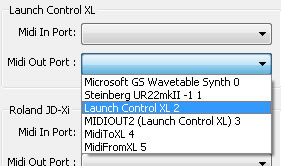
Select the Midi In/Out ports for the JD-Xi device as well and click the Ok-button.
Template setup
The template file tells Scraunch which of the JD-Xi synth parameters a given knob, slider or button shall control.
The first time Scraunch starts after installation, it will try to load a default template file. The file, named AnalogSetup.xml, is located in the Scraunch installation directory. This setup configure Scraunch to control a set of analog synth parameters. More information about this template setup can be found in the Default template page. There may be other template setup files in the installation directory as new versions of Scraunch are released.
If Scraunch fails to find the default template file, the file (or some other template file) has to be open manually from the File->Open... menu in the main window. An entirely new template can also be setup via the File->Template setup... menu.
Events
Scraunch 1.00 released.
Site goes live